All computers should be placed in GPD OU when imaged.
Naming Scheme: Asset # -RPDPD (Add – Spare at the end if it is one of the on hand spares).
All MDT's need to have Cellular plans attached to them that are listed as "Public Safety" data plan's so they have network priority.
General Software Lineup
This is software used by a majority of the PD and that does not create licensing issues by installing it PD wide.
- Codec for Walmart Video (Nextiva Codec): \\greeley.gov\shares\Deploy\GPD_Software\codec for Walmart video
- CrimeNtel
- Axon View XL - Endpoint Central Installer
- Axon Live Stream
- Axon Evidence Upload XT
- Intellex Player:\\greeley.gov\shares\Deploy\GPD_Software\Intellex Player
- Crystal Ease 3.0: \\greeley.gov\shares\Deploy\GPD_Software\Crystal Ease 3.0\Crystal Ease 3 (Trial)
- Absolute Secure Client(NetMotion)
- Inform (AKA Nice): \\greeley.gov\shares\Deploy\GPD_Software\Inform (AKA Nice)
- Google Earth Pro
- Central Square JMS
- PD Label Printers (configuration: GPLabelPrinters_PART-1_Driver and GPLabelPrinters_Part-2_Reg) Added in order!
- Printer GP5
- Morpho Mobile (please refer to software article before install if you are unfamiliar)
- Dell Command Update
- Dell Rugged Control Center (important for GPS)
- Central Square Mobile
- GPS State
- k-lite Codec
- PJ-823 driver- this must be done with a physical printer plugged in. IT has one on loan from PD, please check with Helen.
- GPS Test
- GPLabelPrinters Part 1 and 2- evidence label printer
- GP33 - evidence printer
Icons
- RMS, CAD and JMS
- Citizen Contact
- Depending on user- Open Fox.
Computer Settings:
- Wireless Adapter Settings
- Power Saving Mode
- On battery: Maximum Performance
- Plugged in: Maximum Performance
- Allow for a screen lock time of 30 minutes and screen saver timer of 30 minutes (this is max allowances for CJIS regulations)( this should auto set with group policy).
- Unlike the old MDT format THESE NEED TO BE BITLOCKED.
- Manually Reinstall Drivers: Dell Wireless 5826e and Qualcomm Snapdragon X12 Firmware and GNSS/GPS Driver,
FTDI USB Serial Port Driver, and u-blox GNSS Communication Driver.
- In Dell Rugged Control Center turn the Keyboard Backlight to "Always On"
- Turn on location settings
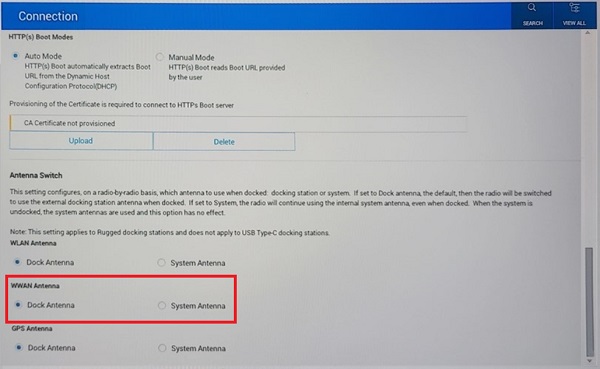
All three Antenna Switch options need to be turned to "system antenna" within the BIOS settings.
Before Deployment, please reach out to the Public Safety Technical Services Team so the Spreadsheet of MDT's to Officer's can be updated accordingly.
GPS NOTE
For 2025 Models: With the Rugged Pro model the Advanced settings for the Driver GPS USB port, the baud rate needs to be set 38400 for the GPS to work. Also uncheck "Enable Selective Shutdown" that is also found in advanced settings along with changing the setting to COM5.
For 2023-2024 models, they need to stay on 9600 but change the com setting to 5 and still uncheck"Enable Selective Shutdown"
VERY IMPORTANT. In device manager-sensors-u-blox Universal GNSS , you must go into properties and power management to turn off the option “Allow the computer to turn off this device to save power” This must also be done for the network adapter for the Wireless card. IT WILL NOT WORK IF THESE ARE NOT TURNED OFF.
In the Tri tech Software systems folder under Program files (x86), look up the GPSSettingsConfiguration.json. Open the configuration file in notepad and change to Port to 5 (Change Baud rate to 38400 if it is a 2025 model. This must be done after Netmotion is activated and Central Square Mobile has been configured with a TID.