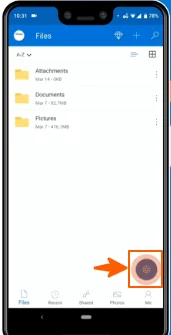Scan and Share your docs on the go
At times, you need to quickly scan and share a document. These documents can include
- A signed contract or a paper form
- Whiteboards
- Receipts
- Academic/Professional transcripts
- Business cards, etc.
With the OneDrive mobile app, you can use your phone’s camera to scan and upload documents. You can crop, rotate, make adjustments, or even sign the scanned document before sharing. This is a great feature if you’re on the go and need to quickly scan and share a document.
To use this feature, follow these simple steps on your OneDrive mobile app:
- Click on the Scan
 icon
icon
- Select the type of document
- Tap the white circle icon to start scanning
- Edit the image using editing tools
- Hit Done
- Name your file and click on Save