Create an Outlook Task in OneNote
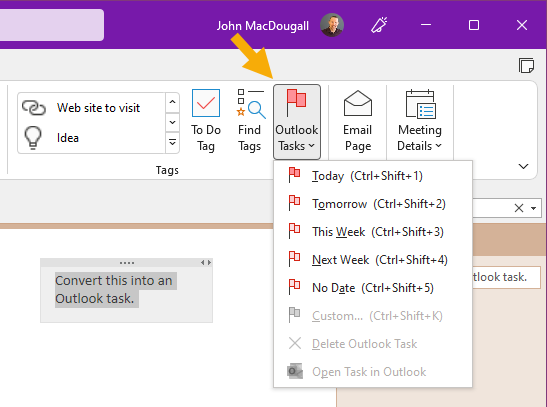
You can create a task that shows in both OneNote and Outlook. First, select the text that you want to be in your task. Click on Outlook Tasks in the Tags group of the Home tab on the ribbon.
This will show a dropdown allowing you to create a new task in the future.
Once a task has been created you can click on Open Task in Outlook and you can edit the task dates and content.

A flag appears next to your task in OneNote and the task is added into Outlook.
You can find your tasks by clicking on Find Tags in the Tags group of the Home tab. A summary pane of all tags will be displayed on the right-hand side of the window.
If you delete the task in Outlook, the task flag will be deleted, but the text will remain in OneNote.