Embed an Excel Spreadsheet into OneNote
You can embed a new Excel spreadsheet or an existing Excel spreadsheet into OneNote.
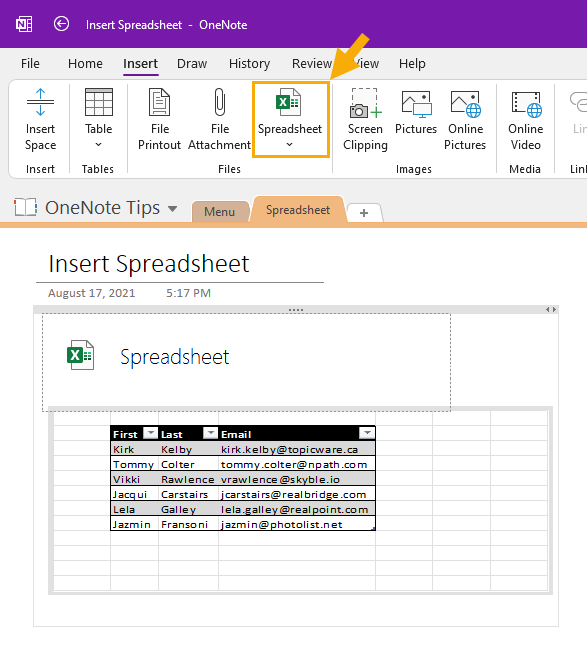
Click on the Spreadsheet button in the Files group of the Insert tab on the ribbon.
Click on New Excel Spreadsheet in the drop-down menu and a skeleton spreadsheet will be added. Right click on this skeleton, and click on Edit.
This will take you into Excel where you can then enter your data onto the spreadsheet in the normal manner. Close the Excel window, save the spreadsheet when requested, and return to OneNote.
At this point you will only see the original skeleton spreadsheet. Right click again on the skeleton and click on Refresh in the pop-up menu.
Changes made in OneNote will not appear in the original Excel file, and changes made in the original file will not reflect through to OneNote.