When you need to add even more information to your whiteboard, use a note grid. This is a group of sticky notes locked together in a grid layout. Each sticky note inside a note grid can be edited and manipulated like a regular sticky note, such as formatting its text and changing its background color.
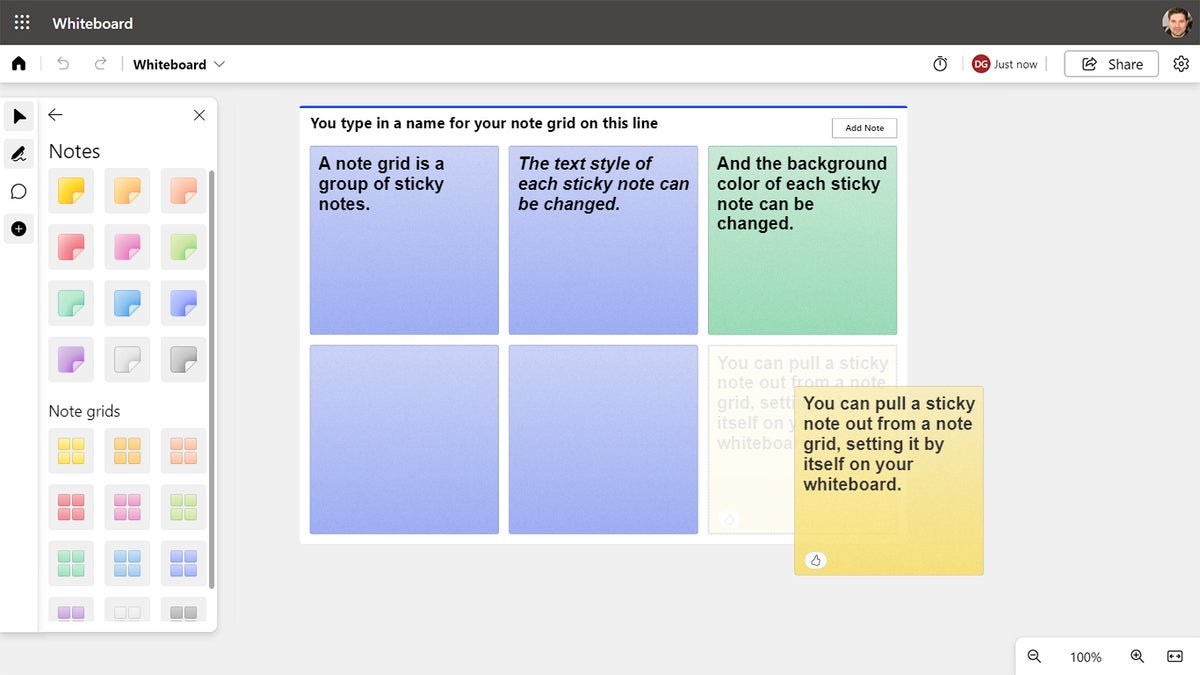 IDG
IDG
Note grids help you organize large amounts of text.
On the Create toolbar, click Notes, and on the pane that appears, choose a color from the options in the “Note grids” section. (In the mobile app, click the + icon at the lower right and click Note Grid on the Create panel.) Click Add title at the upper left of the note grid, and then type in a title for the note grid. To add another sticky note to a note grid, click Add Note at the upper right of the grid. An additional, blank note will appear inside the note grid.
You can move or resize a note grid just like any other element on your whiteboard. As you resize a note grid, the sizes of all the sticky notes inside it adjust accordingly.
You can pull any sticky note out from inside a note grid: Select the note, then drag it out of the grid and onto another area of the whiteboard. You can also do the reverse: Drag a sticky note over a note grid, and it will be added to the grid’s group of notes.