Whiteboard lets you add several multimedia and informational elements, including images, pages from a PDF, slides from a PowerPoint presentation, links to files or web pages, and embedded videos from YouTube or other locations. You can even embed Microsoft Loop components created in Outlook and Teams chat.
It’s fairly obvious how to add images, links, and videos — just click on those icons on the Create panel and follow the instructions that appear. To embed a Loop component, copy it in Outlook or Teams, then right-click on your whiteboard where you want to embed the Loop component and select Paste. To add a page from a PDF or PowerPoint file, select Documents from the Create panel, navigate to the file you want, click Select, select the page(s) or slide(s) you want to add, and click Insert.
Like other elements on your whiteboard, you can move and resize all these elements on it.
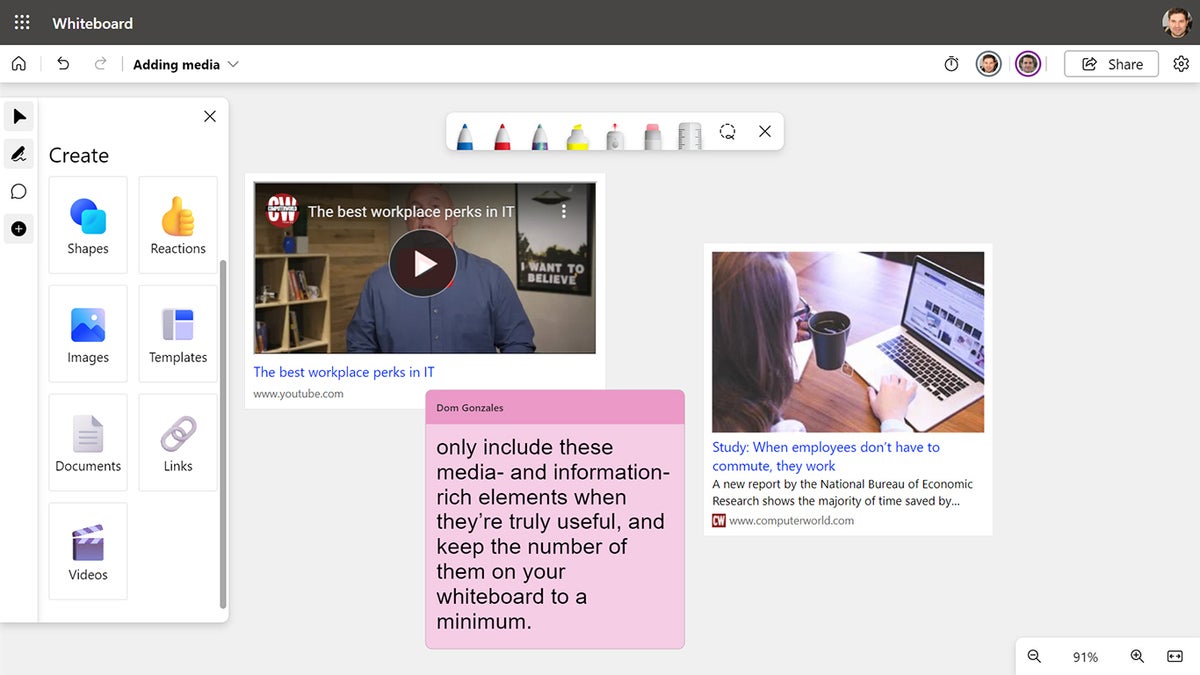
Embedding multimedia elements on a whiteboard can be useful, but don’t go overboard.
We suggest exercising restraint, though — only include these media- and information-rich elements when they’re truly useful, and keep the number of them on your whiteboard to a minimum. A whiteboard should convey ideas in a simple way that’s easy to take in quickly, primarily through basic drawings, shapes, and text. Keep in mind that your colleagues may view your whiteboard on the smaller screens of laptops, smartphones, or tablets.