Staring at a blank whiteboard can be daunting. What’s the first thing you should put on it? To help you kickstart things, Microsoft Whiteboard provides more than 60 templates grouped into categories such as “Brainstorming,” “Design and research,” and “Project planning.” To browse through the available templates, click Templates on the Create panel, then select a category on the pane that appears.
Every template shows a helpful description of what it’s designed for when you hover over it. For example, under “Design and research,” the templates “Affinity diagram,” “Kano model,” and “Storyboarding” can be used to organize data and ideas regarding customer feedback.
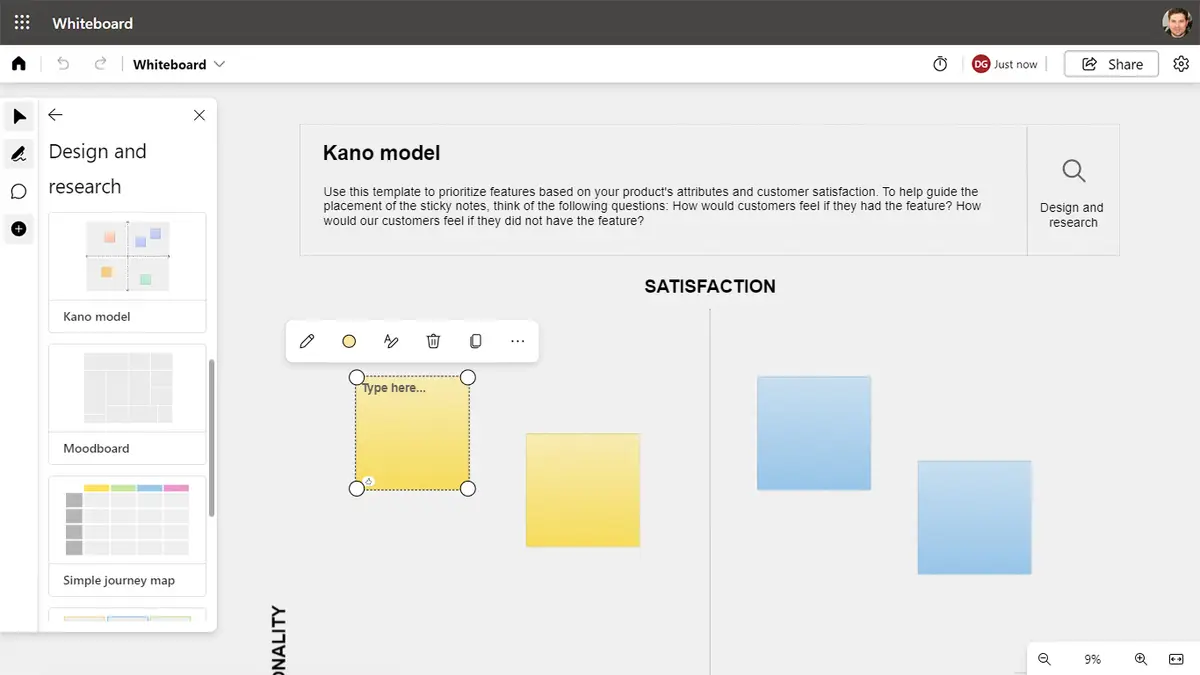
Using a template can be the key to a well-organized whiteboard suited to a particular purpose.
To use a template, select it from the left pane and drag it onto your whiteboard. It’s added as a customized note grid to your whiteboard. You’ll want to resize it much larger. Inside this grid, there will be blank sticky notes and text boxes that you’ll fill in with your own text.