You and your co-workers can comment on a note or other element on a whiteboard.
Add a comment to a note or element: Right-click on the note or element. Then, from the toolbar that appears near or over the note or element, click the speech balloon (New comment) icon.
 IDG
IDG
You can add comments to elements on a whiteboard.
A small panel opens over the note or element, with an entry box for you to type in a brief comment.
Add a comment anywhere on the whiteboard: On the toolbar to the left, click the speech balloon icon. Your cursor turns into a speech balloon. Click on the whiteboard in the spot where you want to a comment to appear. Alternatively, right-click where you want to post a comment, and from the menu that opens, select New comment. Type your comment in the entry box that appears.
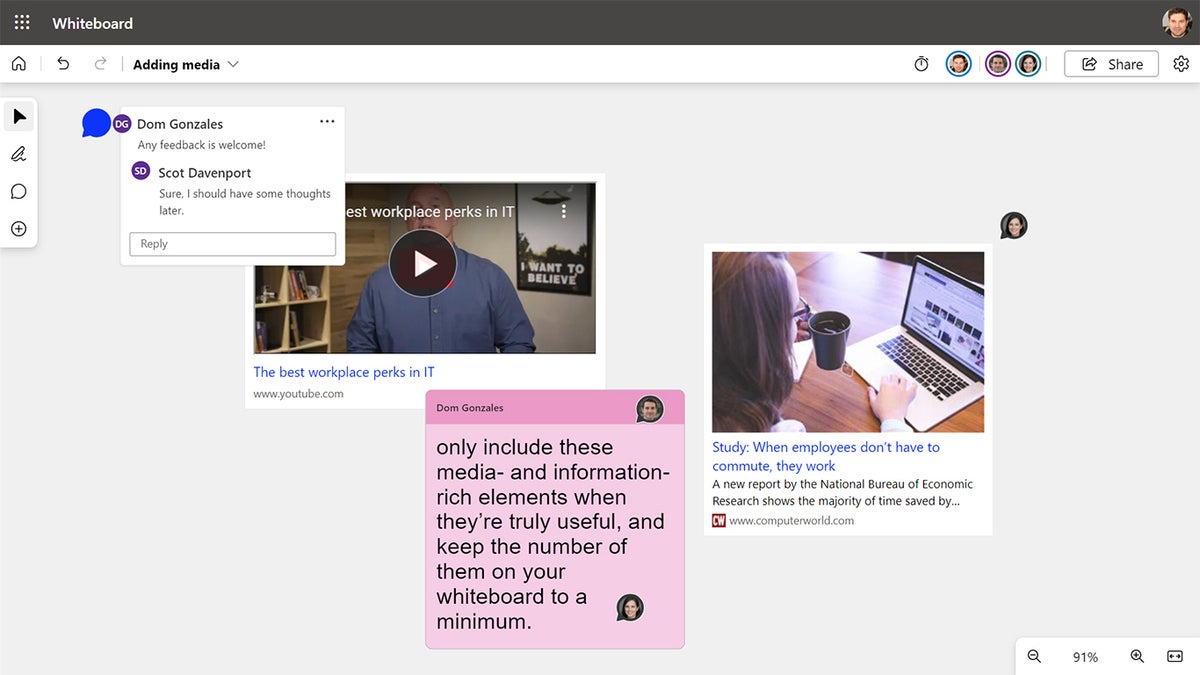 IDG
IDG
A whiteboard with several comments and replies.
Read or reply to a comment: A comment appears as a speech balloon with the initials or a small headshot of the author on it. Click the balloon and a card opens with the comment. You can type a reply on this card. (You can also move a comment balloon by clicking, holding, and dragging it to another area on the whiteboard.)