At the upper right of the Teams meeting screen, click the Share icon. On the panel that opens, select Microsoft Whiteboard. A large panel opens that shows thumbnails of the whiteboards saved in your Microsoft account, including any you’ve created within Teams. Click the one that you want to share in the meeting, or click New Whiteboard to share a blank whiteboard.
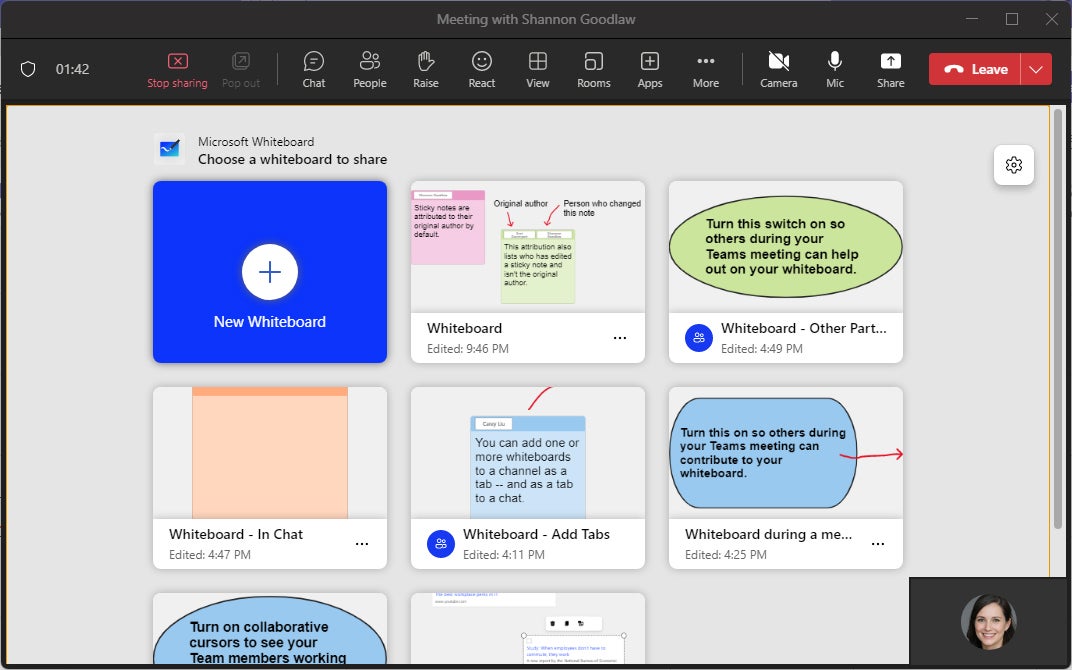 IDG
IDG
Sharing a whiteboard in a Teams meeting.
You'll see the familiar Whiteboard app interface with all the same tools in the Teams meeting window. If you find that others in the meeting aren’t able to contribute to the whiteboard (sketch on it, add elements to it, etc.), click the gear icon at the upper right. On the menu that opens, turn on the switch Other participants can edit. While you’re at it, turn on the Collaborative cursors switch too, so everyone can see who’s doing what on your whiteboard.
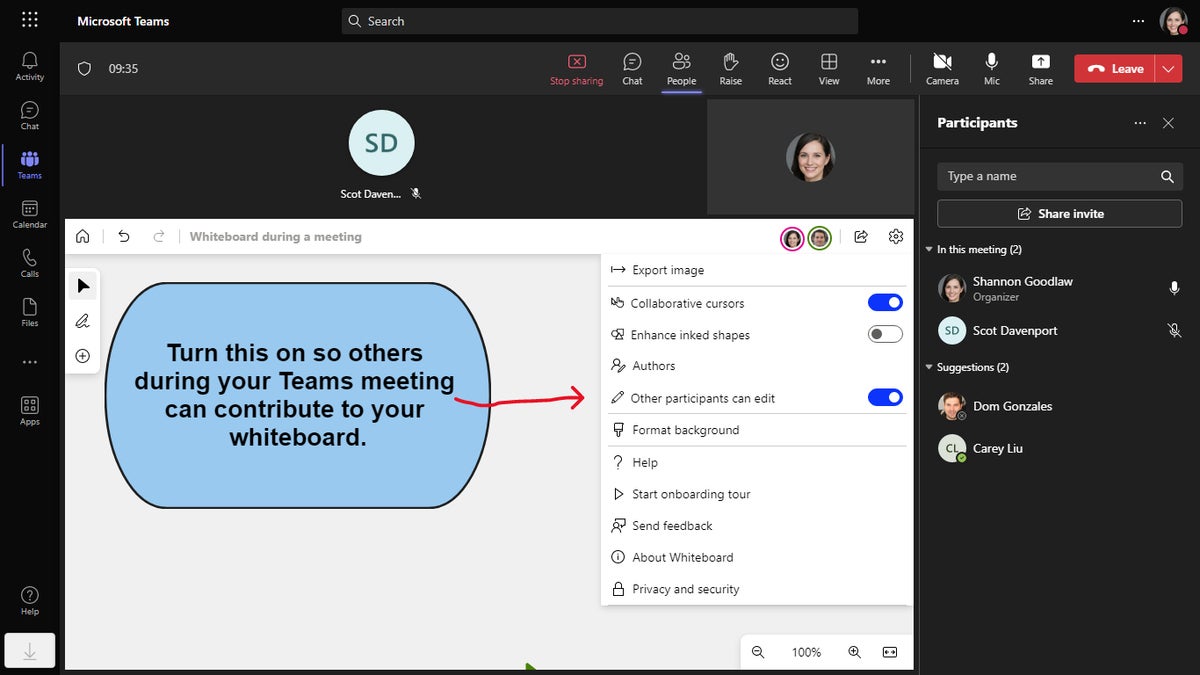 IDG
IDG
Here’s how to make sure other meeting participants can interact with the whiteboard.