Body
Often you need to make it so a document in a library is still viewable, but nobody can change it or make any update to its.
In other words, you need to lock a document.
Using SharePoint permissions for this often turns into a nightmare because there is no indication for everyone except the owner that this document has special access like that. And what if you need to unlock it at a later date?
Luckily there is a solution for this, and it's called [Declaring an in-place record].
Here is how to set it up on a library (one-time setup):
-
Go to the site where your document library is residing and go to [Site Settings] of that site
-
Click [Site collection features] and activate the feature called [In Place Records Management]
-
Now go to the library where you want to enable this locking. Go to this [library settings]
-
Click [Record declaration settings] and select an option for [Always allow the manual declaration of records]
That's it for the one time set up.
Now, users can simply go to the library and declare a record by selecting a file and going to [More] -> [Compliance details] -> [Declare as an in-place record]
(same steps to undeclare the record, provided the user is allowed to do that)
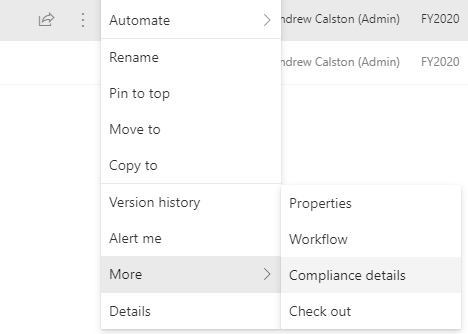
As a result, the file will be locked, and everyone can see its special status with an icon displayed next to its name
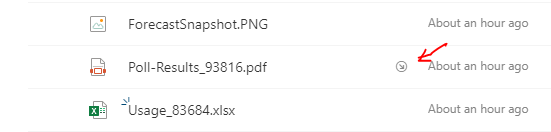
This setting is incredibly convenient if you combine it with an automated workflow that locks documents once approved. It eliminates the need for creating PDF for approvals.