Body
You probably have important documents and you might need to know when they are edited by other users.
You can set up alerts for files or folders to get notified when there is a change in your folder or to a particular document.
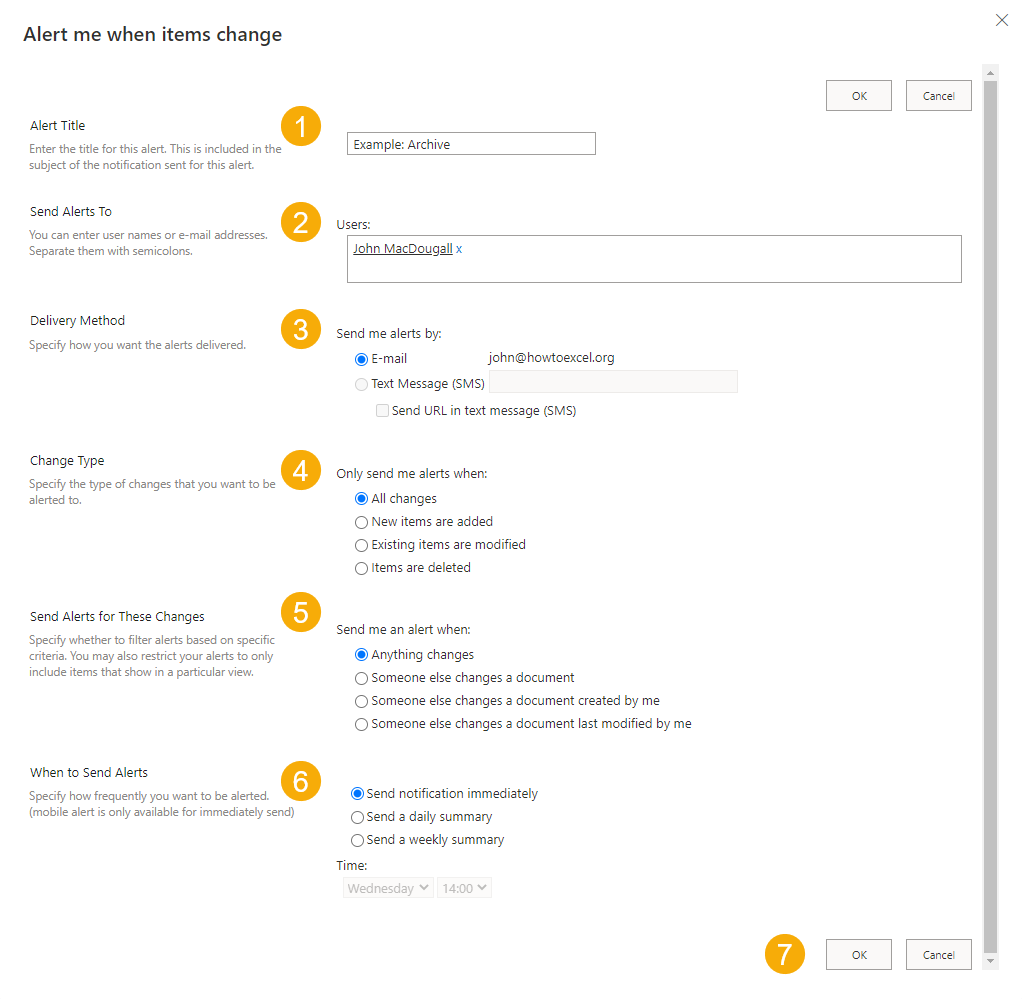
Click on the three dots menu next to the file or folder and choose Alert me.
- Give your alert a Title. This is the subject line that the alert email will have and it’s also how you will see it listed in SharePoint.
- Add people who you want to send the alert to.
- In the Delivery Method section, you will see an option for SMS text alerts. Unfortunately, this is not actually available in SharePoint online and is only available in SharePoint on-premise.
- Select the Change Type that will trigger alerts. This section is only shown when setting up alerts for folders and won’t be shown for file alerts. You can choose either when items are added, modified, deleted or all of the above.
- This section will allow you to send alerts based on who makes the change.
- You can choose to send alerts immediately or batch them into a daily or weekly summary depending on how frequently you expect your files will be changed.
- Press the OK button to save your alert.
Now you will get notified by email based on your selected criteria.
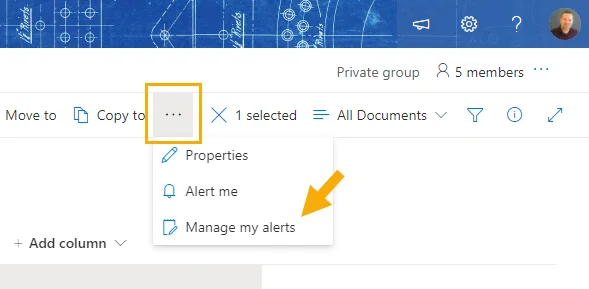
When you need to edit or delete an alert that’s no longer relevant, click on the three dots menu in the document library ribbon then choose Manage my alerts.