Body
Search will become an indispensable feature as you produce more and more content and start to forget where you put those work projects!
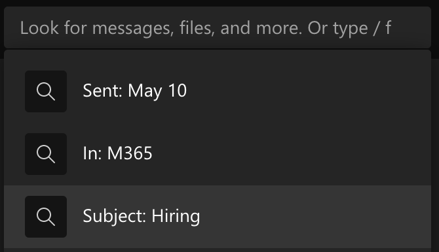
After you type in what you want to search for and hit Enter, the search results will appear in the pane on the left. Switch between People and Files by clicking on the tabs. This will cover group messages and individuals.
Sometimes you need more than just simple search, which is where integrated Keyword Query Language (KQL) for more advanced searches in messages comes in handy. Here are the keywords Teams supports to boost your searching power (remember not to add a space between the colon and the search terms):
- “From:” then enter the person’s name
- “In:” then enter the channel or group chat name
- “Subject:” the keyword from a message or a subject line
- “Sent:” the date the message was sent