Body
In the sidebar at the left side of the app, click the Teams icon to open the Teams pane. You’ll see the teams that you’re a member of, with one or more channels below each team name.
By default, teams (and the channels below each team) appear in the order that you joined or created them. But as you use Microsoft Teams over time in your daily work, some teams and channels will become more important to you than others — and not necessarily in the order that the Teams app places them.
Pinning a channel moves it toward the top of the Teams pane for easy access. To do this, click the three-dot (More options) icon to the right of the channel name and select Pin from the menu that opens. (Do this process again to unpin a channel.)
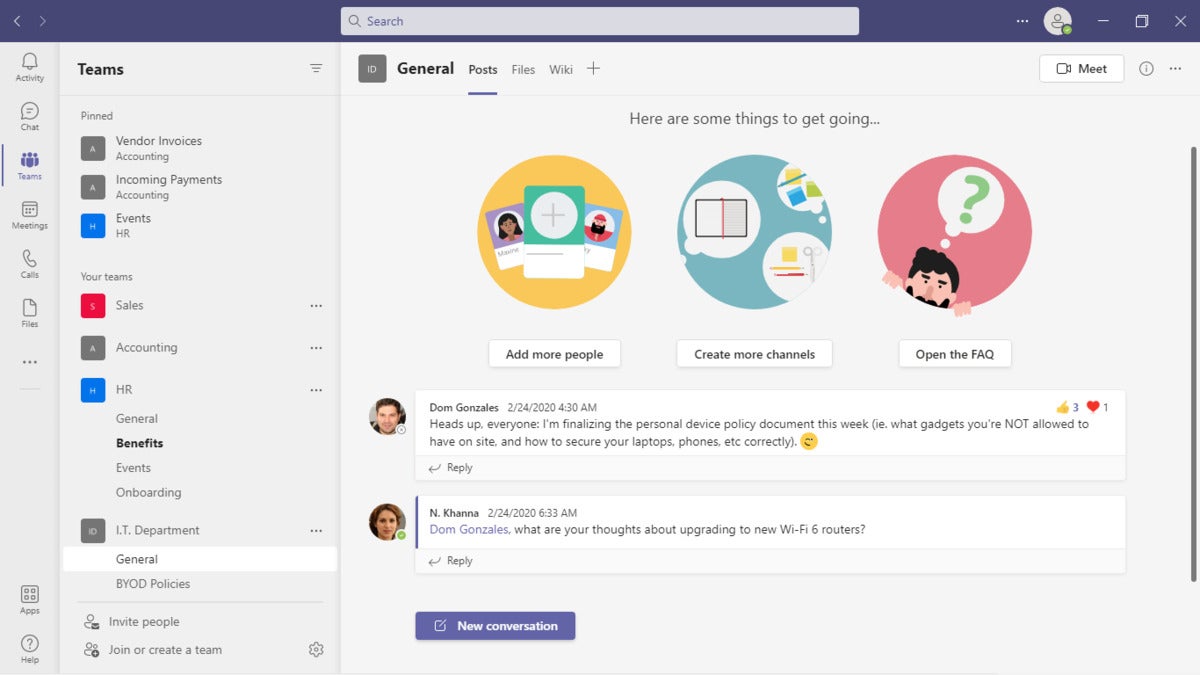 IDG
IDG
Pinning channels to the top of the Teams pane makes them more easily accessible. (Click image to enlarge it.)
To change the order of your pinned channels, click-and-hold a channel name and drag it up or down to where you’d like it to be in the list of pinned channels.
You can also do this to change the order of your teams: Click-and-hold a team name and drag it up or down to where you’d like to move it on the list.