Body
This trick can be handy if you want to compile a list of messages to catch up on or refer to later. Move the pointer to the upper-right of a message that you want to save, click the three-dot (More options) icon, and click Save this message from the menu that opens.
To see a list of your saved messages, click your profile headshot or icon at the upper right of the Teams app and click Saved from the menu that opens. (Or type /saved into the search bar at the top of the Teams desktop app.) The messages that you saved will appear in the Saved pane toward the left side of the Teams app.
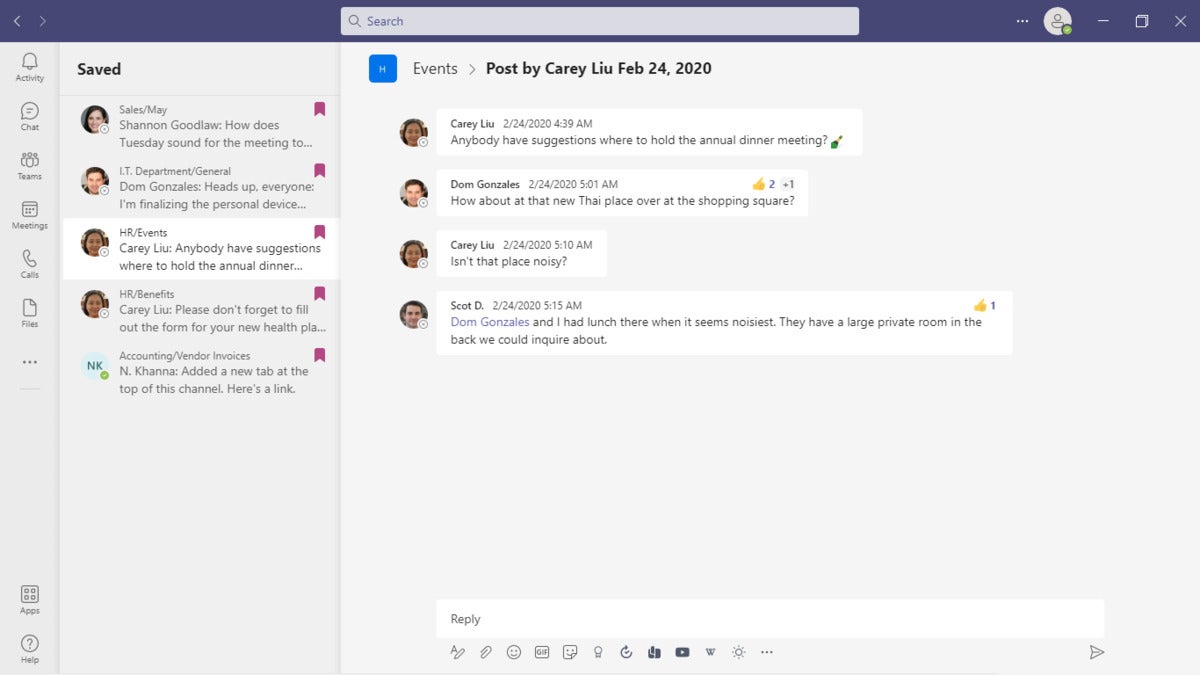 IDG
IDG
Saving messages bookmarks them for easy access later. (Click image to enlarge it.)
Tip: It can be useful to save messages that have attached files (such as important documents that you need to look at later) without having to download the files.