Body
One way to help a conversation thread stand out among the other conversations in a channel is by giving it a title. Another plus: You can enter the title into the search box of the Teams desktop app to find the conversation later. You don’t have to title every conversation. It’s best to give titles to only the most important conversations that you want to track.
To add a title as you’re composing a new conversation: Click the Format icon (an “A” with a pencil) at the left end of the toolbar below the text entry field. The message composing window will expand up. On the line that says “Add a subject,” type in a title, then type your message below. Click the Send arrow at the bottom right of the message composing window to post your conversation with its new title to the channel.
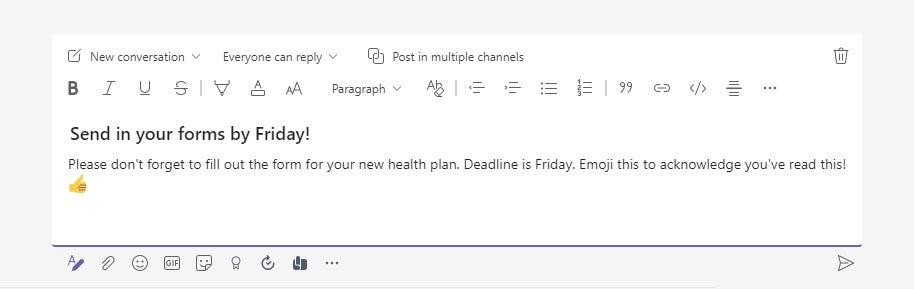 IDG
IDG
Titling key messages can help them stand out and make them easier to find later. (Click image to enlarge it.)
You can also add a title to an existing conversation by moving the pointer to the upper right of the message, clicking the three-dot icon that appears, and clicking Edit from the menu that opens. Click the Format icon at the left end of the toolbar below the text entry field. On the line that says “Add a subject,” type in a title. Click the checkmark at the bottom right of the message composing window to post your conversation with its new title back to the channel.