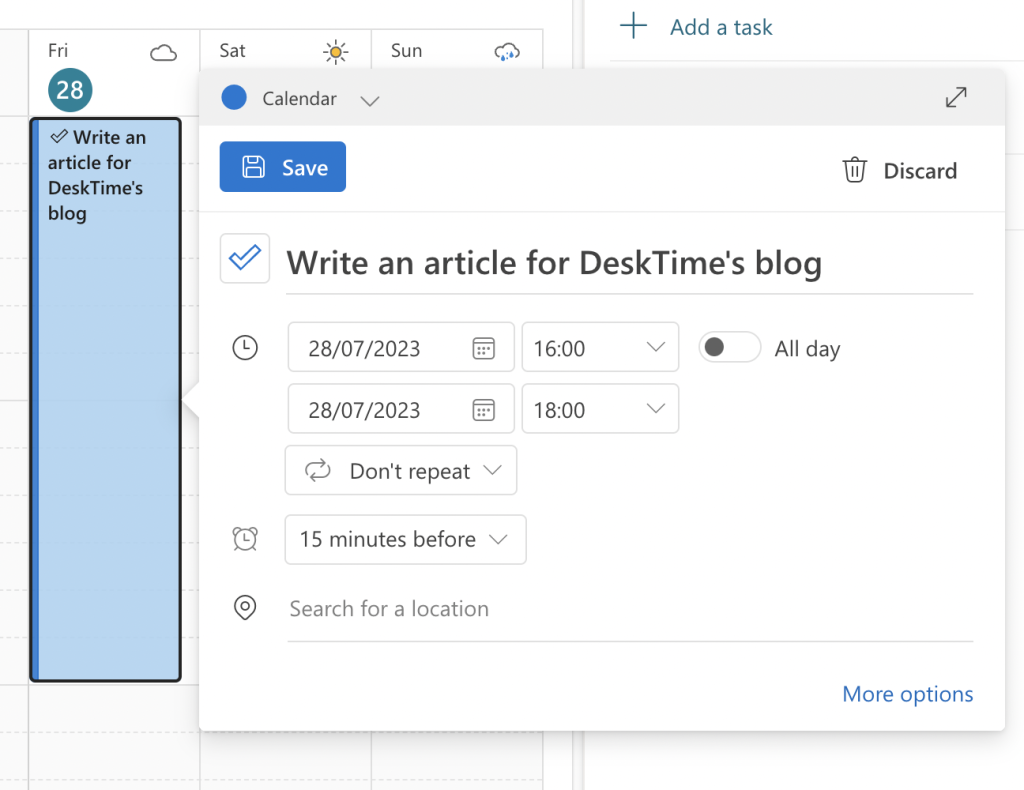Body
Drag and drop tasks to your Calendar
Outlook offers several tools besides Calendar that you can use to work efficiently. One such is Outlook’s Tasks and To-do list. We won’t dive deep into its tips and tricks, as that would be another blog post. But there’s a convenient way to ensure you don’t miss important tasks and deadlines – directly dragging and dropping tasks into your Calendar.
Here’s how it’s done. In the upper right corner of your Calendar view, find an icon that looks like a notepad with a tick, and click it. Your to-do list will appear on the right side of your dashboard.
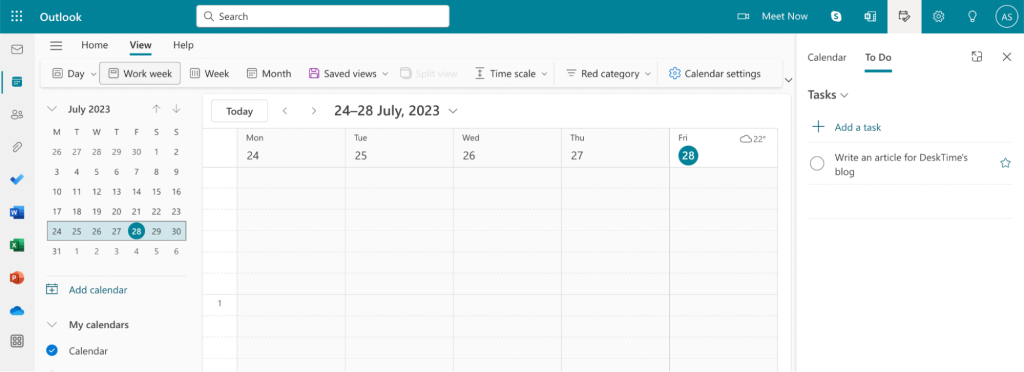
To add tasks from your to-do list to your Calendar, simply drag and drop the task to the day and time slot of your choice.

You can also click on the newly added task, select Edit and edit details of the task, such as length, date, whether you want to allocate a whole day to it, set a reminder, set the task as repetitive, and more.