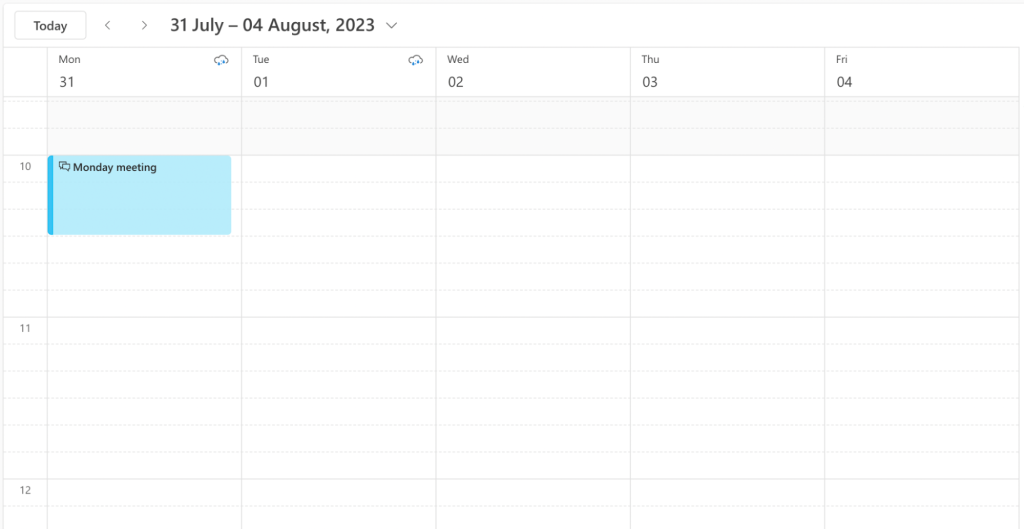Body
Color-code your Calendar
Color-coding is known for helping organize information more efficiently. And when it comes to your Outlook Calendar, using colorful marks can help you better navigate the potentially confusing waters of your schedule.
Here’s how you can set up colorful categories to mark specific events, meetings, and tasks in your Calendar.
Open the Settings section, and select General settings. Then click Categories in the General settings menu.
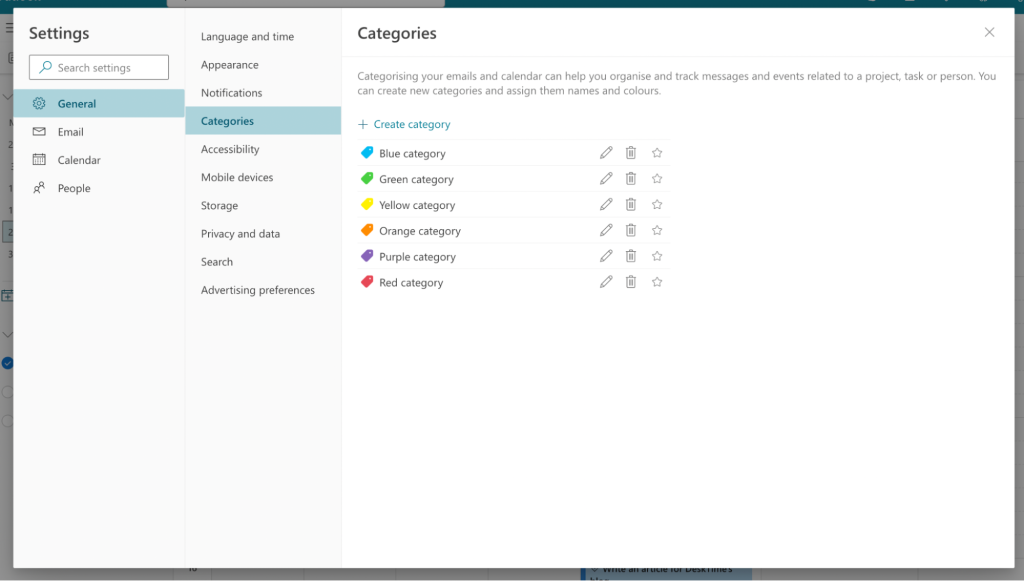
Now you can assign color categories to appointments, events, meetings, and more.
Here’s an example. I wanted all the team meetings to appear in my Outlook Calendar colored blue. I clicked on the pencil icon next to the Blue category and then added the category name of my choice.
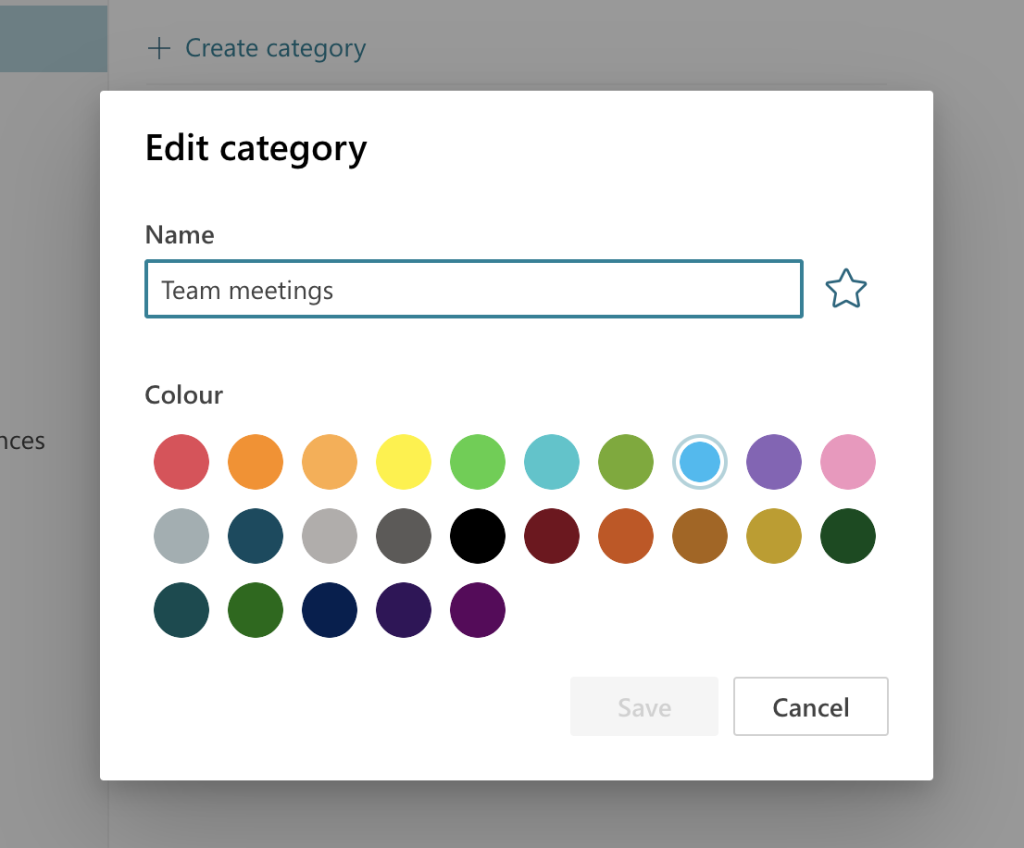
Whenever I create a new event on my Calendar, and it’s a team meeting, I can categorize it as one to ensure I don’t miss it and be prepared if necessary.