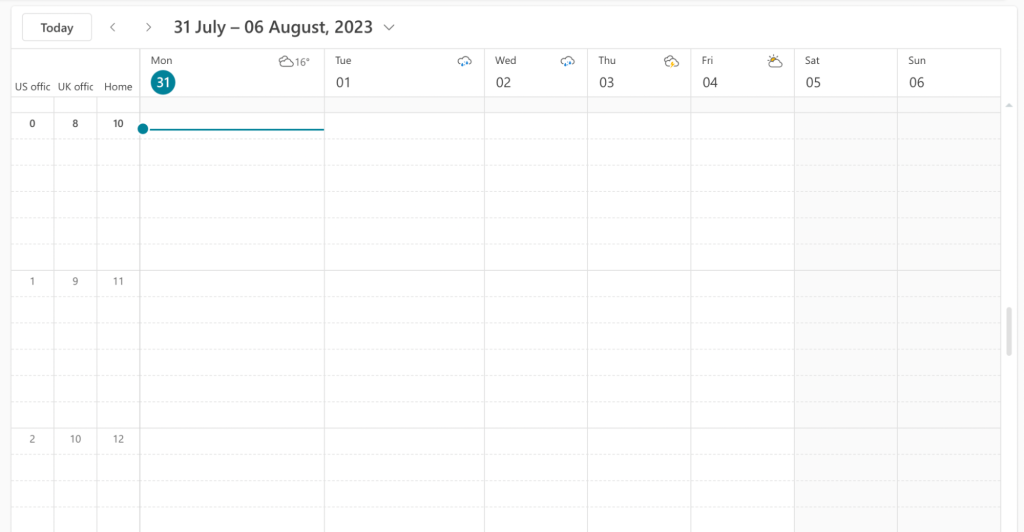Body
Add several time zones to your Calendar
This Outlook Calendar organization tip can be helpful to those who work with people from different time zones. Remembering a two-hour difference when scheduling meetings and calls is not that hard, but it may be a challenge when the work is completely asynchronous.
You can add up to three time zones to your Outlook Calendar view to make it easier. Here’s how.
Open Settings and go to the Calendar section. Then browse the View segment and scroll until you see a Time zones section.
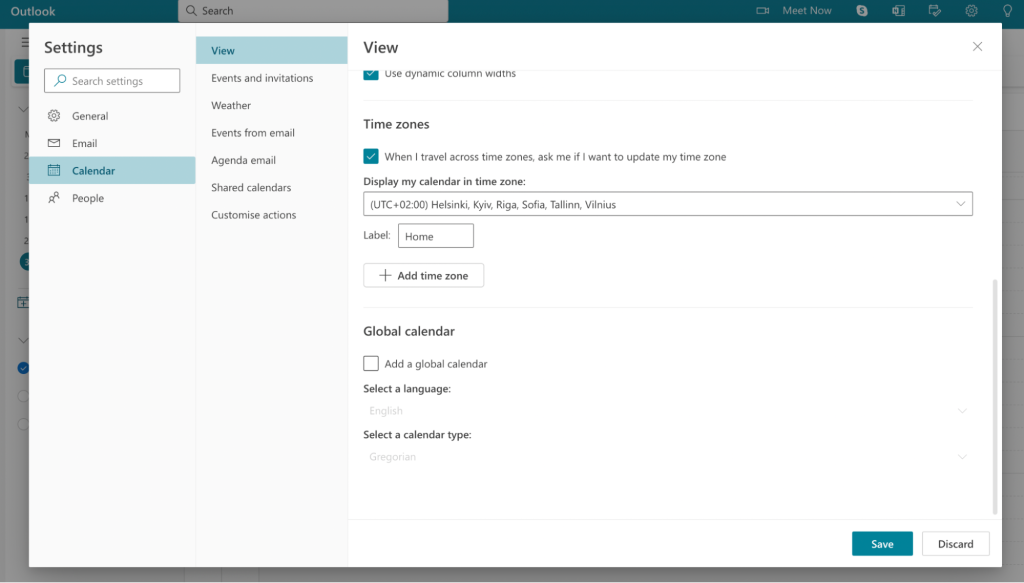
Now, click the +Add time zone button, and search for the location whose time zone you want to add. You can also add a label to distinguish the time zones better as they appear on your Calendar. You can add up to three different zones at once.
Here’s how the three time zones added will look on your Calendar.