Body
Create a Board
Frustratingly, you’ll often find yourself flicking between web pages, tabs or windows to access the tools or information you want. Whether that is calendars, notes, task lists or files.
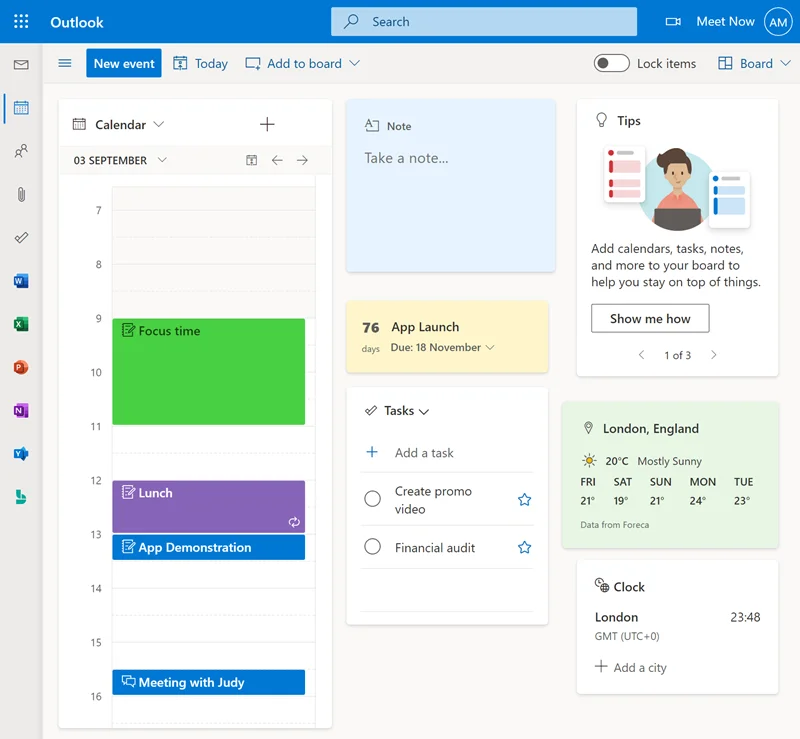
Outlook allows you to have everything in one place by customizing your own board. A board is a customizable canvas where various widgets can be added, positioned and sized as desired.
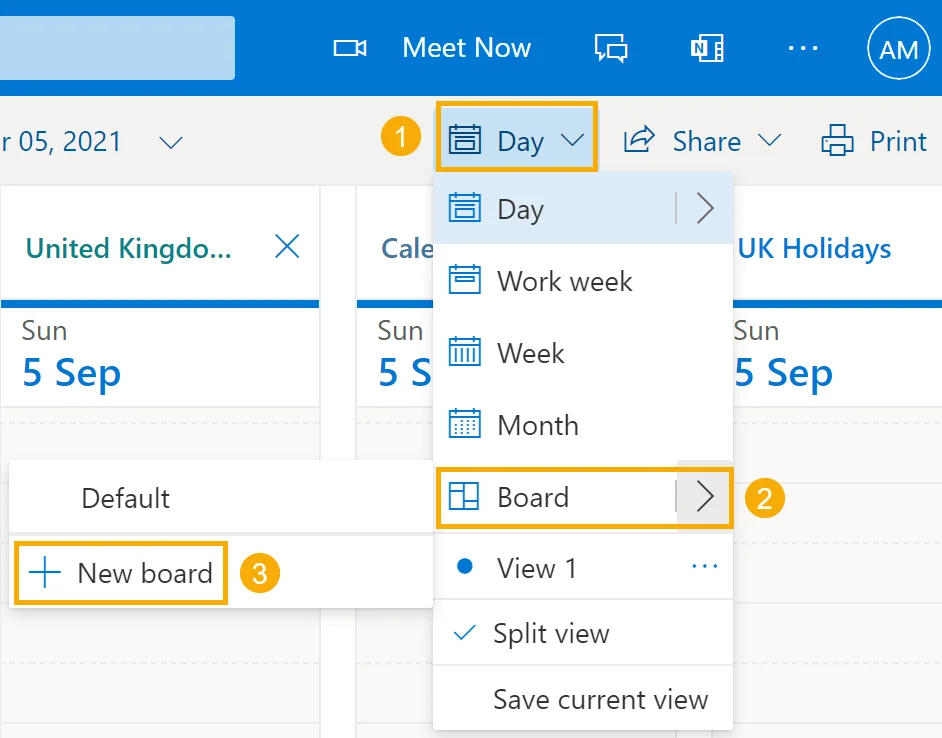
The option is found in the View dropdown ➜ Board ➜ Click New Board to start one from scratch.
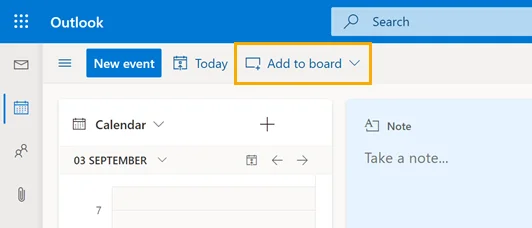
Go to the Add to Board dropdown and press Show All to see all the widgets. Simply choose the one you want, and it will be added to the canvas.
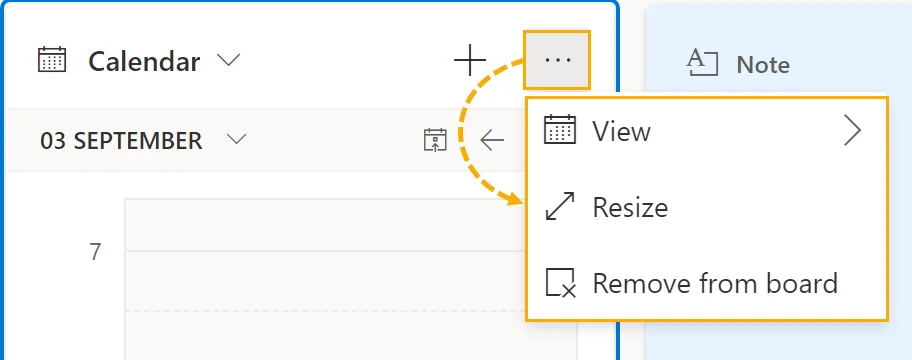
Hover over a widget to make an ellipsis appear in the top-right. Press it to see the options, which will vary depending on what it is. They do all have a Resize and Remove from board options.