Body
Open a Teams channel or chat and click the + icon (Add a tab) at the top of the channel or chat. On the panel that opens, click the Whiteboard icon (or type “whiteboard” inside the “Search for apps” box). A Whiteboard panel will open. Type inside the entry box to give the whiteboard a name. Click Save on the lower right, and your new whiteboard will be added to the channel or chat as a tab.
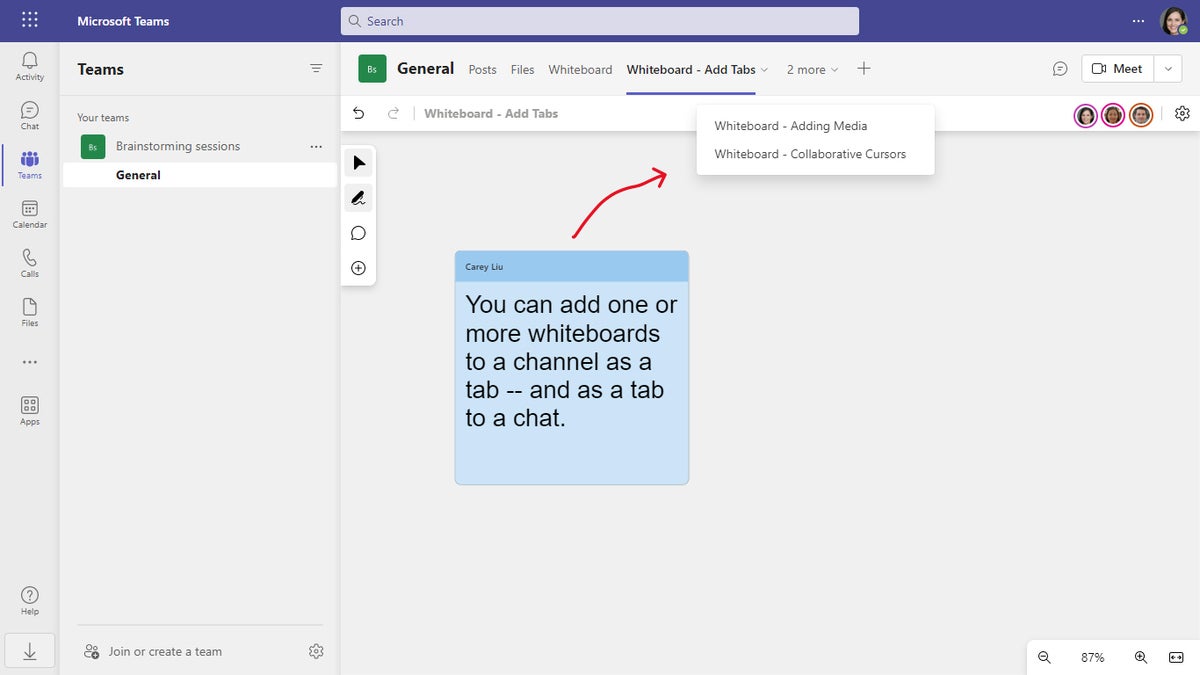 IDG
IDG
You can add one or more whiteboards to a channel or chat in Teams.
When you click this tab, the Whiteboard app will appear on it. Its interface is basically the same as in the web and Windows apps, and you and others in your Teams channel or chat can work together on the whiteboard. Don’t forget to enable collaborative cursors so you’ll know who’s doing what.
Note: As of now, you cannot add a whiteboard that you created in the Whiteboard app, or one that’s shared with you, to a channel or chat in Teams.